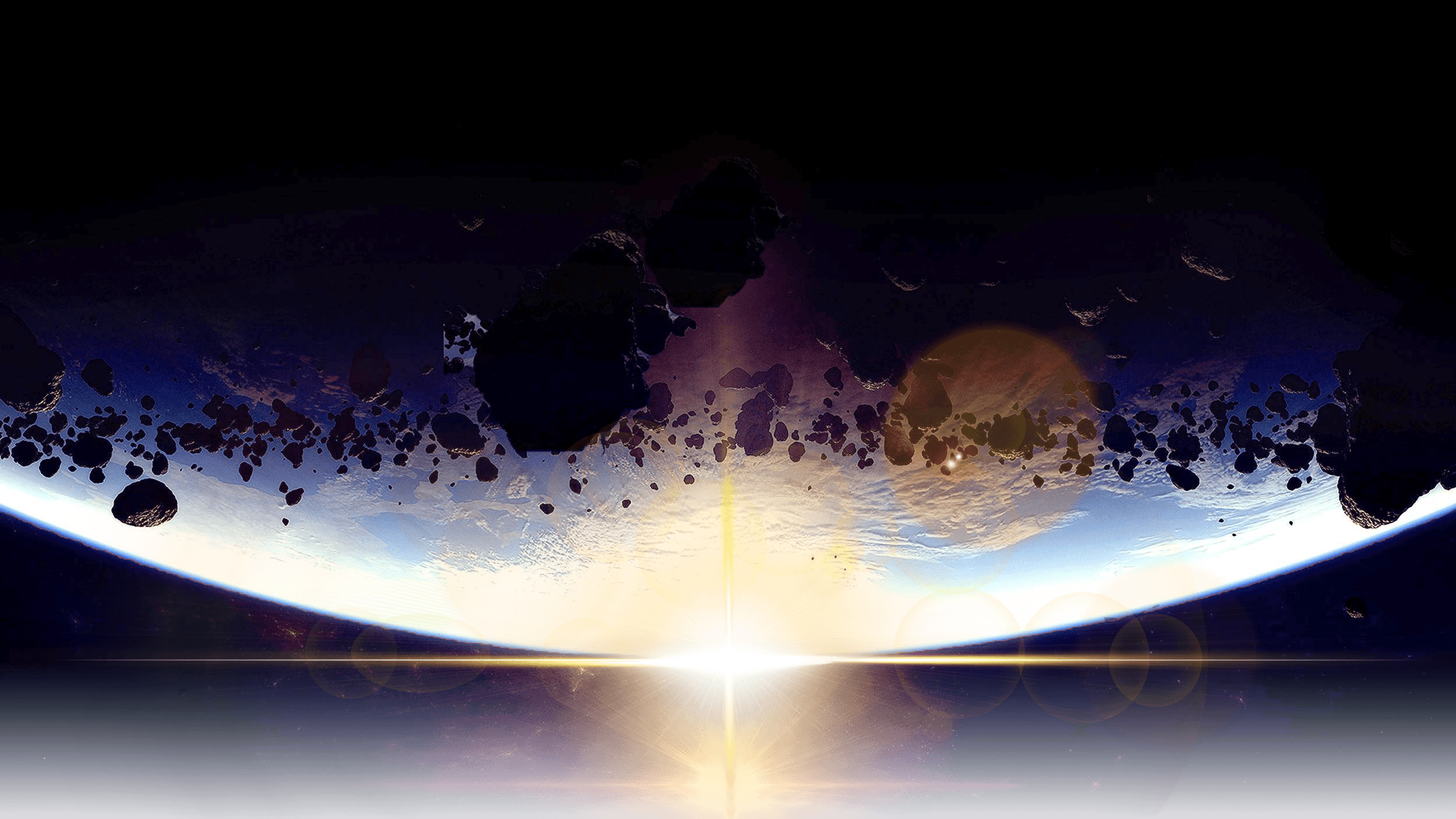Every template built on Vertex also comes with its own unique template specific options applicable to that particular template such as highlight colors, social icons, and much more. These features are in addition to the standard functions of Vertex, and are still controlled through the very user friendly interface of Vertex. This page will document the features specific to this template.
Theme Specific Configuration Interface of Vertex
Below is a screenshot that shows all the template specific features available in the user friendly Vertex admin:
Custom Highlight Colors
Stylize your site with any color you want. Set your own custom color scheme with the built in highlight color. These colors control menu items, titles, buttons, hover over effects, backgrounds, and more. You can set this color to any color that you want. Below is an example so you can see how this works. In addition to these color options, Vertex itself is loaded with background color and images options under the Main / Layout page in the template configuration.
Custom Highlight Font
Choose a custom highlight font powered by Google fonts. You can set a custom font for the titles, buttons, and much more. This is used in conjunction with the default site font which is controlled under the Main / Styling tab in the Vertex template configuration, and controls many other elements as well.
Uppercase Letters
Choose to enable or disable uppercase letters on most menu items, buttons, titles and more.

Hide Menu Arrows
With this option you can disable the menu item sub menu arrows on first level parent items.

Header Transparency
With this option you can enable or disable transparency on the top header where the log and search areas are located.

Top Image Background
Whenever the custom_1 position is not present, you can set a custom image background that shows at the top of the page and behind the main body. With this option you can specify the image name and location. It should be a large image, and it will stretch the width of the page. There are also options for adjusting the size of this image at specified screen resolutions.
Custom_2 Column Width
Custom_2 is a position shown to the right of the main component/article area. With this option you can set the width to any percentage width you would like. Please note this postion may disappear at certain screen resolutions, do to limited space.